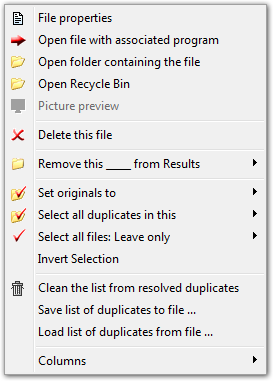Useful Tips on How to Use Duplicate Finder Efficiently
Select Duplicate Files using Shortcut Keys
Besides the using of mouse you can use following keys to manage the duplicate files:
- Arrow-up and Arrow-down keys - to move from one record to another.
- Space - to check/uncheck file
- Del - to Delete a current file (one)
- Ctrl + P - to view File properties
- Ctrl + R - to Open selected file with associated program
- Ctrl + O - to Open folder containing selected filer
- Ctrl + S - to Select all duplicates in this folder
- Ctrl + Shift + S - to Select all duplicates in branch of subdirectories
- Ctrl + Backspace - to Deselect all files
All these keys works when the list of files is in focus (click on the list if it's not in focus)
Multiple Select
To select multiple files click on the first filename, hold "Shift" key and then click on the last filename.
Access to files
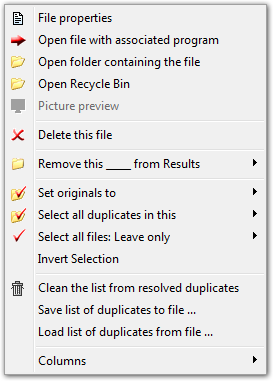
Use contextual menu (through the right click on an item in the results pane) to:
- View file properties
- Open folder containing file
- Open file with associated program
And the most valuable advice:
If you not sure which files is safe to delete, then use "Rename files with the Prefix/Postfix".
You can easily find files that were renamed with prefix and give them back theirs names, if some application will not work properly.